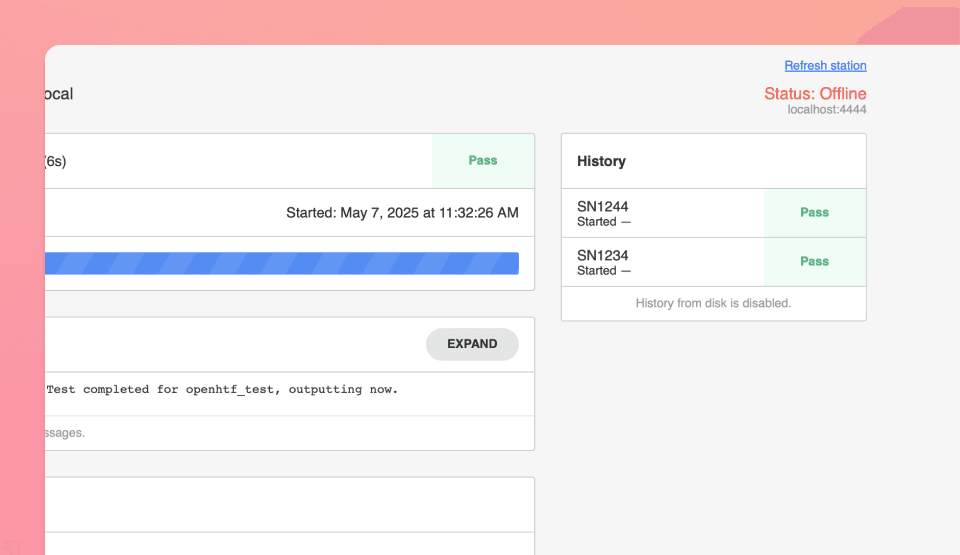Operator UI
Start and monitor your Runs in real time from the production floor.
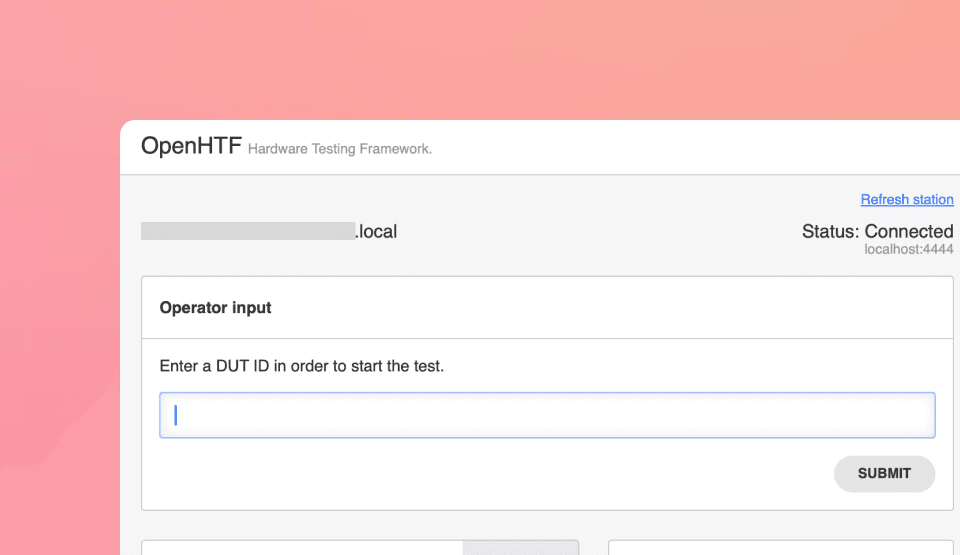
Overview
The Operator UI provides a streamlined web interface for running and tracking test procedures deployed to production stations. It’s designed for operators on the shop floor to easily start tests, respond to prompts, and monitor test execution in real time.
Syntax
The Operator UI is powered by the station_server, which serves the web interface, and web_launcher, which opens it in the browser. Operator interactions—like entering serial numbers or confirming visual results—are handled through the user_input plug.
- Name
station_server.StationServer(port=4444)- Type
- context manager
- Description
Starts the HTTP server that hosts the Operator UI on the specified port.
- Name
web_launcher.launch(url)- Type
- str → void
- Description
Opens the Operator UI in the default web browser at the given URL.
- Name
test.execute(test_start=user_input.prompt_for_test_start())- Type
- callable
- Description
Starts the test only after an operator initiates it via the UI prompt.
Usage
This example demonstrates a basic OpenHTF test that launches the Operator UI and prompts the user to enter a serial number before starting the test. It includes three phases: one automatic and two requiring operator input. Of the two operator input phases, one prompts the operator to enter information, while the other simply waits for the operator to click the "Okay" button.
Once the script is running, you can access the Operator UI at http://localhost:4444.
main.py
import openhtf as htf
from openhtf.output.servers import station_server
from openhtf.output.web_gui import web_launcher
from openhtf.plugs import user_input
from openhtf.util import configuration
from openhtf.plugs.user_input import UserInput
CONF = configuration.CONF
@htf.measures(htf.Measurement("hello_world_measurement"))
def hello_world(test):
test.logger.info("Hello World!")
test.measurements.hello_world_measurement = "Hello Again!"
@htf.plug(user_input=UserInput)
def prompt_operator_next(test, user_input):
is_connected = user_input.prompt(
message="Click Okay when the LED turn on",
text_input=False, # Button prompt from operator
)
@htf.measures(
htf.Measurement("led_color").with_validator(
lambda color: color in ["Red", "Green", "Blue"]
)
)
@htf.plug(user_input=UserInput)
def prompt_operator_led_color(test, user_input):
led_color = user_input.prompt(
message="What is the LED color? (Red/Green/Blue)",
text_input=True, # Text prompt from operator
)
test.measurements.led_color = led_color
def main():
CONF.load(station_server_port="4444")
with station_server.StationServer() as server:
web_launcher.launch("http://localhost:4444")
test = htf.Test(
hello_world,
prompt_operator_next,
prompt_operator_led_color)
test.add_output_callbacks(server.publish_final_state)
test.execute(test_start=user_input.prompt_for_test_start())
if __name__ == "__main__":
main()
Interface walkthrough
Test Start
Begin your test with an operator input, such as entering a serial number.
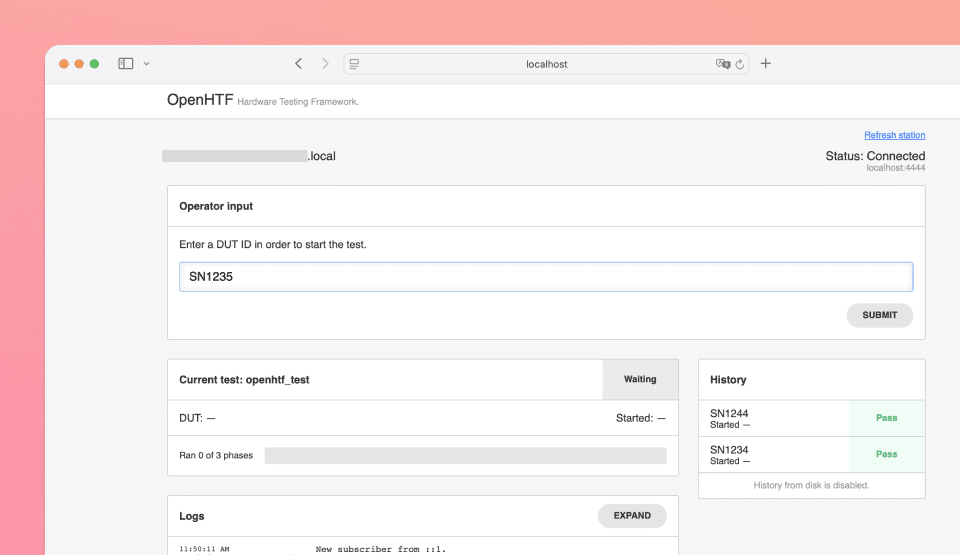
Operator prompt
Use user_input.prompt() to ask the operator for manual input, such as confirming an LED color, or clicking on Okay button. These two options depend on the boolean text_input value (defaults to False when not specified).
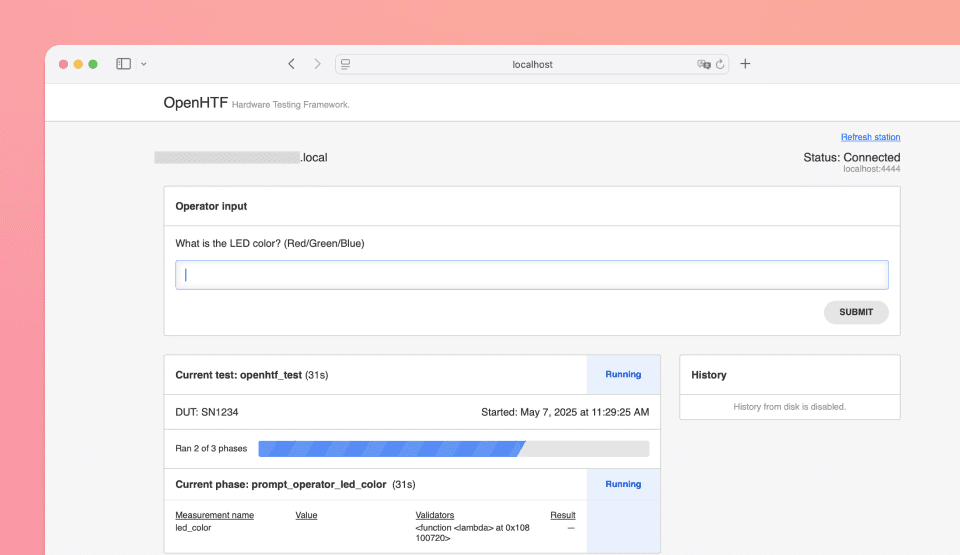
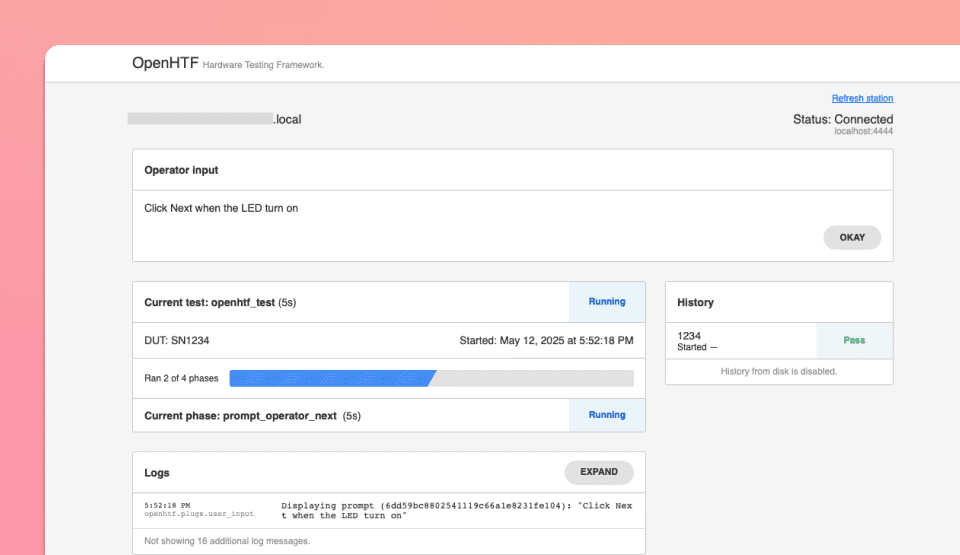
Test phases and results
At the bottom of the UI, you'll see:
- A timeline of executed test phases
- Recorded measurements
- Attachments
- Logs
Click Expand to view detailed phase data.
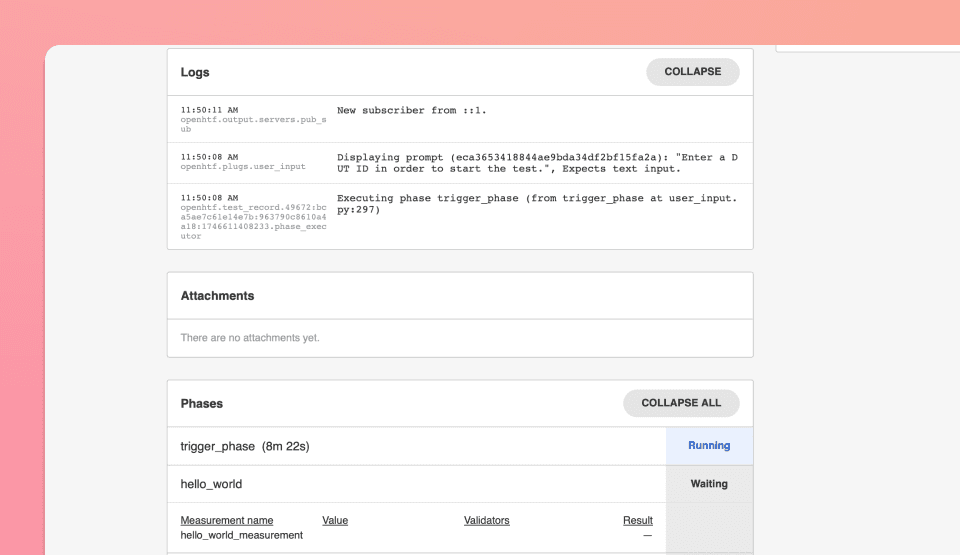
Station panel
On the right-hand side, you’ll find:
- A Refresh Station button
- Live online status
- Test history (e.g., previous serial numbers)